Dashboard - Save Results
Right-clicking on a multi-column list box and selecting Save Results allows you to save the list box's content into a text or CSV file. You can specify which fields you would like include by checking them in the list.
Options
- Move Up - move the selected field up the list
- Move Down - move the selected field down the list
- Select All - select all available fields in the list
- Select None - deselect all available fields in the list
- Rename - enter a new name for the selected field
- Write Headers - add headers to the columns in the output file
- Use format "Variable.Field" - include the variable name with the field name
- Include byte order mark (BOM) - check this box when using extended ASCII text to ensure that characters with special formatting are exported correctly.
- Save - saves the new output file to the name and location you specify
- Launch - saves the new output file to the name and location you specify and then opens the file for you.
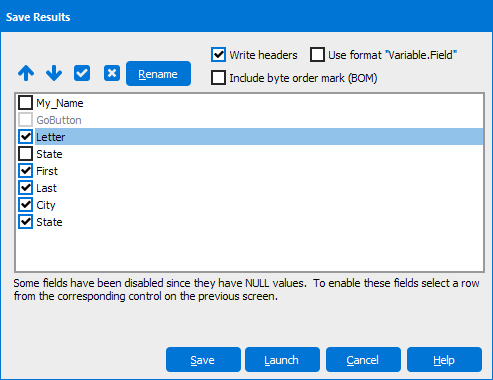
If you need additional help creating DataBlocks, refer to the Getting Started with DataBlocks page.